【FbinstTool工具】FbinstTool下载 v1.701 绿色中文版(附制作u盘教程)
软件介绍
FbinstTool工具是一款可以在U盘上制作系统启动盘的应用软件,我们可以通过FbinstTool绿色版将系统的镜像文件直接安装到U盘里。这样你就可以使用U盘来一键安装系统,恢复系统里的重要文件。并且这款软件拥有高隐藏性、安全防毒、防删、防格式化等特性,保护用户的系统安全。
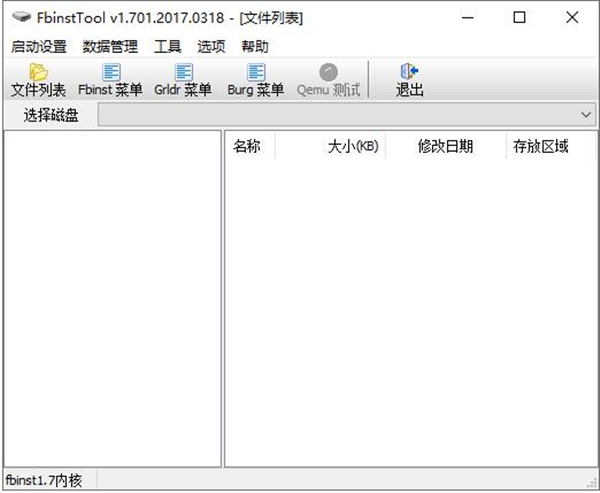
FbinstTool工具软件简介
FbinstTool是一款可以方便制作可启动U盘的软件,可以用来制作winpe,做GHO还原系统的U盘启动引导工具。FbinstTool的特点是安全,不像量产那样危险,还要找各种各样的量产工具。
FbinstTool通过产生一个隐藏的分区来保存文件,只读,兼容性好,对于老机器不能用量产U盘启动的也能支持一部分。维护方便,可以对隐藏区域进行文件管理。

软件特色
1、FbinstTool.exe支持FBA/MOD/GHO文件关联以及LZMA压缩文件关联。
2、可根据你的物理内存大小来设置Qemu虚拟内存大小。
3、启动设置功能强大,能够格式化,查看及 修复MBR,设置MBR参数,设置分区表参数,检查数据结构等。
4、能够打开FBA文件,也可以新建FBA文件,支持GZIP/LZMA压缩,安装wee到 mbr,也可以更新grldr
5、可新建或打开 FBA文件,编辑Fbinst/Grldr/Burg菜单,内置Qemu测试工具。
FbinstTool工具命令行大全
Usage:
fbinst [OPTIONS] DEVICE_OR_FILE COMMANDS [PARAMETERS]
Global Options:
–help,-h Display this message and exit
–version,-V Print version information and exit
–list,-l List all disks in system and exit
–verbose,-v Print verbose messages
–debug,-d Use the debug version of mbr
Commands:
format Format disk
–raw,-r Format with normal layout (not bootable)
–force,-f Force the creation of data partition
–zip,-z Format as USB-ZIP
–fat16 Format data partition as FAT16
–fat32 Format data partition as FAT32
–align,-a Align to cluster boundary
–nalign,-n NUM NAND alignment
–unit-size,-u NUM Unit size for FAT16/FAT32 in sectors
–base,-b NUM Set base boot sector
–size,-s NUM Set size of data partition
–primary,-p NUM Set primary data size
–extended,-e NUM Set extended data size
–list-size,-l NUM Set size of file list
–max-sectors NUM Set maximum number of sectors per read
–chs Force chs mode
–archive FILE Initialize fb using archive file
restore Try to restore fb mbr
update Update boot code
sync Synchronize disk information
–copy-bpb Copy bpb from the first partition
–reset-bpb Reset bpb to inital state
–clear-bpb Clear bpb
–max-sectors NUM Set maximum number of sectors per read
–chs Force chs mode
–zip,-z Format as USB-ZIP
info Show disk information
clear Clear files
add NAME [FILE] Add/update file item
–extended,-e Store the file in extended data area
–syslinux,-s Patch syslinux boot file
add-menu NAME FILE Add/update menu file
–append,-a Append to existing menu file
–string,-s The menu items are passed as command argument
resize NAME SIZE Resize/create file item
–extended,-e Store the file in extended data area
–fill,-f NUM Set fill character for expansion
copy OLD NEW Copy file item
move OLD NEW Move file item
export NAME [FILE] Export file item
remove NAME Remove file item
cat NAME Show the content of text file
cat-menu NAME Show the content of menu file
pack Pack free space
check Check primary data area for inconsistency
save FILE Save to archive file
–list-size,-l NUM Set size of file list
load FILE Load from archive file
create Create archive file
–primary,-p NUM Set primary data size
–extended,-e NUM Set extended data size
–list-size,-l NUM Set size of file list
使用方法
插入U盘,提前备份好数据,因为格式化会清除U盘所有数据的。
菜单中选格式化,选强行格式化(第一次使用),分区大小是你要保存在隐藏分区中文件所需的大小。
格式化很快就完成了。最好弹出一次U盘,再插入就可以正常使用了。
分区中的隐藏文件可以用自己的iso文件,也可以去下载一些做好的PE。
软件支持多种引导。要是新手的话,建议直接去无忧下载一个做好的fba文件,菜单里选从文件恢复数据就行了。
FbinstTool工具注意事项
量产过的U盘也可以再用FbinstTool进行分区,不影响以前量产。UD是使用时空论坛的bean制作fbinst或者它的gui界面fbinsttool产生的一个分区,可以在硬盘、u盘或者是储存卡上上分出一个隐藏的分区,其特性是除了基于fbinst的工具可以进行读取之外的任何软件或者系统都无法读取其中的数据,具有防病毒、木马和防格式化的功能!
如果使用第三方的磁盘工具是可以进行删除ud分区的,这是跟u盘量产一个不同的地方,可以轻易的恢复到原来u盘的状态。格式化优盘后会预留8M(1-16064扇区)隐藏区,在每个扇区固定位置都写入该扇区在WIN下的LBA值,并在1-63扇区都写入boot code。BIOS启动时,通过bootcode读取预先写入的LBA值,并与BIOS识别的LBA值进行比较,找出差距,倒推出当前BIOS对U盘的识别和访问情况,根据这个情况来调整纠正对U盘的访问。
由于种种复杂原因,不同BIOS对U盘CHS/LBA参数处理结果不尽相同,导致同一个U盘,在一台机器上BOOT成功,在另一台机器上就可能BOOT失败。[wuwuzz注:早期硬盘也有类似问题,但最后通过多个工业标准,已经解决。而USB是万能接口,且有关标准未得到厂商统一遵守,问题更复杂] 开源社区的bean提出了巧妙构思,开发出fbinst,基本解决了BIOS下的CHS/LBA参数适应调整问题,使U盘BOOT成功率大大提高。(除非碰上了极度变态的主板和BIOS)。[wuwuzz注:bean老大同时也是grub4dos和grub2开源项目在我国的开发/维护者]
下载仅供下载体验和测试学习,不得商用和正当使用。
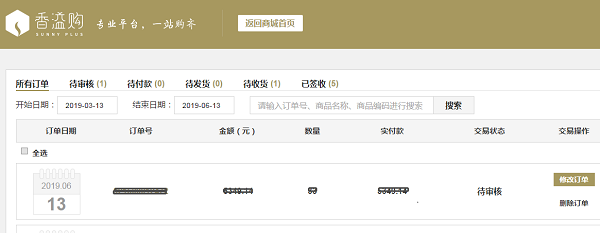
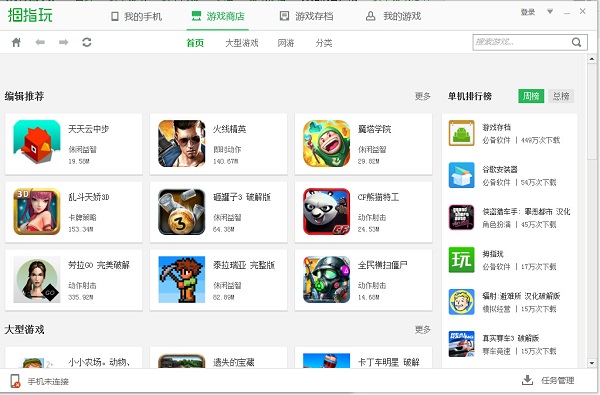
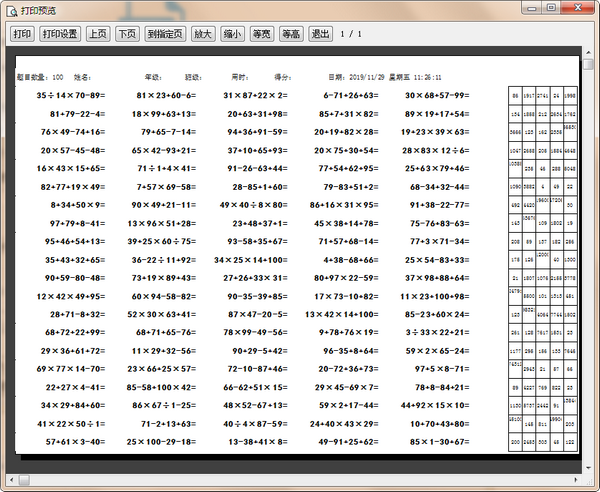
发表评论